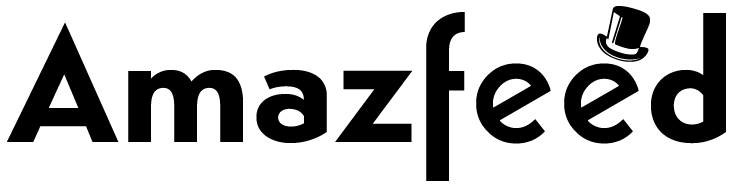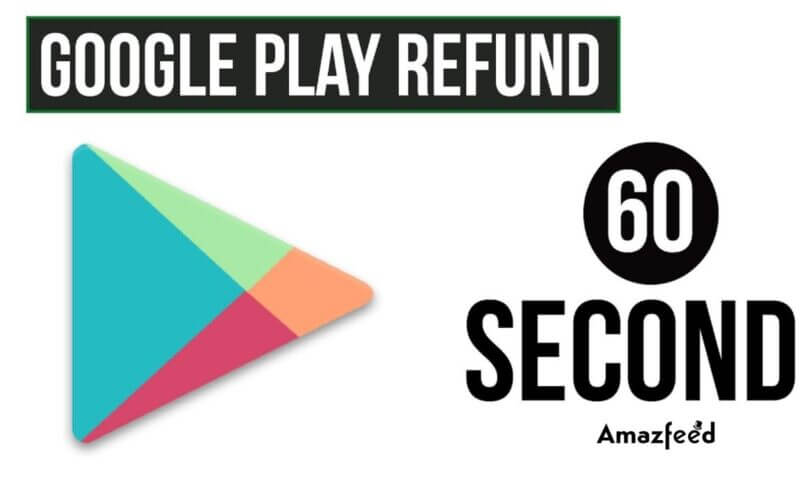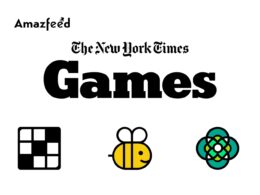Get A Refund On Google Play: With over 2 million apps available for download, the Google Play Store is the largest mobile app market globally. If an app exists, it’s likely to be found in the Play Store – with the exception of Fortnite, which is a different issue. It’s easy to imagine a few programs that are low-quality, unstable, or incompatible. If you’ve spent money on an app that’s giving you headaches after headaches — or simply discovered the app cheaper elsewhere — you’ll be happy to know that the Play Store refund policy is relatively liberal.
Although obtaining a refund from the Play Store isn’t difficult, we’re here to walk you through it, so you know what to anticipate and where to go to get your money back.
[adinserter block=”1″]
Learn about refunds on Google Play
Google may give refunds for some Google Play purchases, depending on the refund policies described below. You can also contact the developer directly.
- If a purchase was accidentally made by a friend or family member using your account, request a refund on the Google Play website.
- If you find a Google Play purchase on your card or other payment method that you didn’t make and that wasn’t made by anyone you know, report unauthorized charges within 120 days of the transaction.
- If your refund request has been approved, see how long your refund will take.
Request a refund for recent purchases
[adinserter block=”6″]
- If it’s been less than 48 hours since you bought an app or made an in-app purchase: You can request a refund through Google Play.
- If you bought music, movies, books, or other content: You may be able to request a refund more than 48 hours after your purchase (check policy below).
You’ll usually get a decision within 1 business day but it can take up to 4 business days.
How to request a refund on Google Play Store using mobile?
Because you most likely made your purchase on a mobile device, and the Play Store was built with mobile in mind, your mobile device is the quickest way to claim your refund. Simply follow the steps below, and you should be able to secure a refund without issue – as long as you’re still within the Play Store’s 48-hour refund window.
- Go to the Play Store page of the item you purchased and tap the Refund button on any Android device linked to the account you used to make the purchase.
- To confirm, click Request refund in the pop-up that displays.
- You will receive an email confirming that your refund request was processed and that the money has been repaid when you approve the reimbursement.
[adinserter block=”3″]
The procedure for requesting a refund is relatively simple, but it’s always a good idea to double-check your bank statement to ensure that any monies that were charged are repaid. If you have any problems with your refund request, you should contact Google Play Store customer service.
How to request a refund on Google Play Store using a desktop?
You don’t have to rely on your phone to get your money back. You can seek a refund through the Google Play Store’s desktop version by visiting the Google Support website or going directly to the Play Store. The simplest option is to use the help page, but let’s have a look at that first to get a sense of what to expect:
1: Go to the Google Play Help page for a refund request.
[adinserter block=”7″]
2: Select Request a refund from the drop-down menu; this will send you to a page with a link to the refund policy.
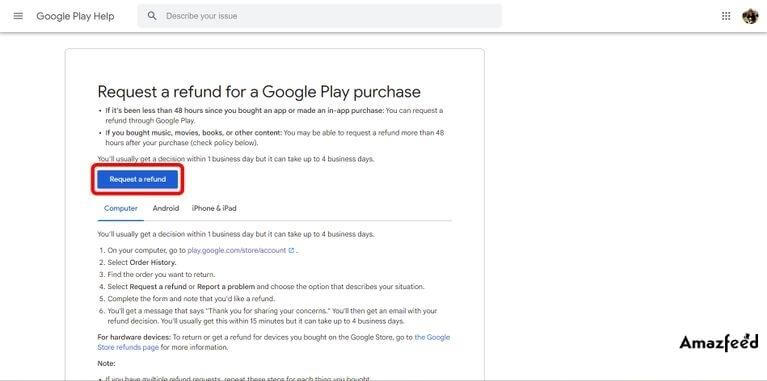
3: Scroll to the bottom of the page and click the big blue Continue button.
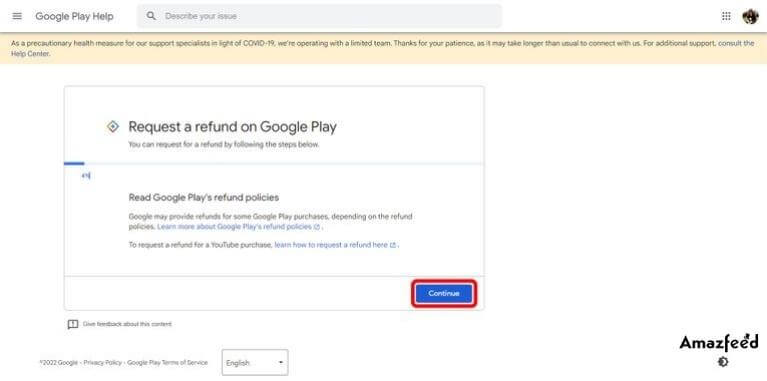
4: You will be asked to confirm your Google account on the next page. To see your recent purchases, select Yes and then click the Continue button at the bottom of the page.
If you choose No and then click Continue, you’ll be given a link and a request to connect to the correct Google account.
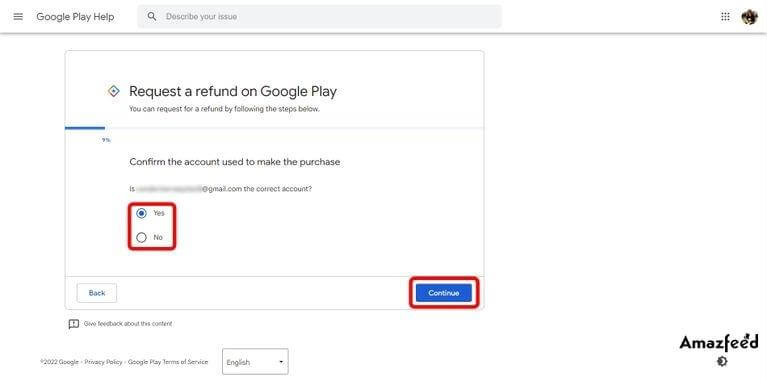
[adinserter block=”4″]
5: To go to a confirmation page, choose the purchase you want to return and click Continue.
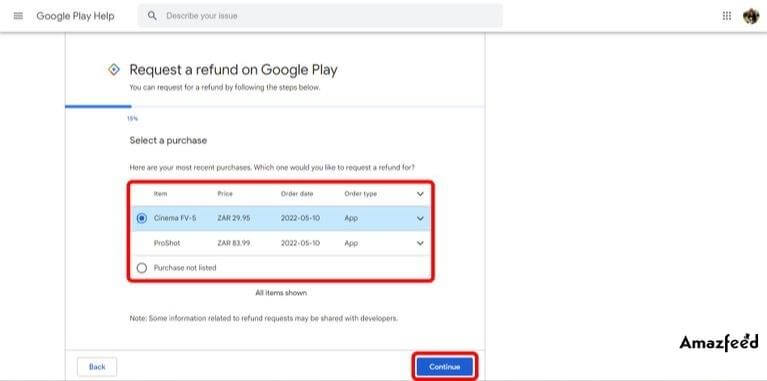
6: Select the appropriate reason for your refund request on the page seeking the cancellation reason and click Continue once again.
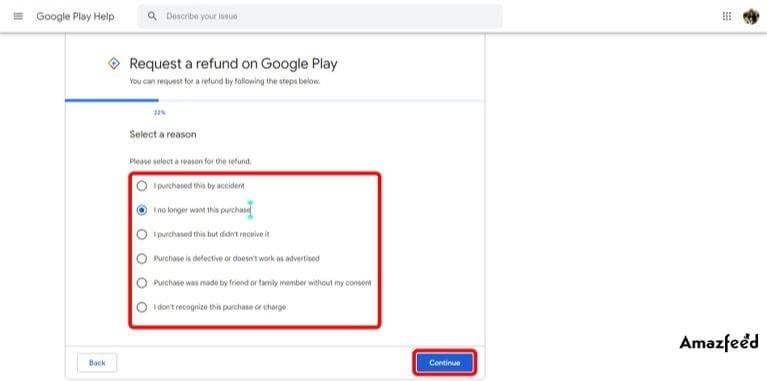
[adinserter block=”8″]
7: On the following page, you’ll be asked to provide a reason for your cancellation. However, before the Continue button turns blue, you must type text into a field. To finish the procedure, describe your problem and click Request a refund.
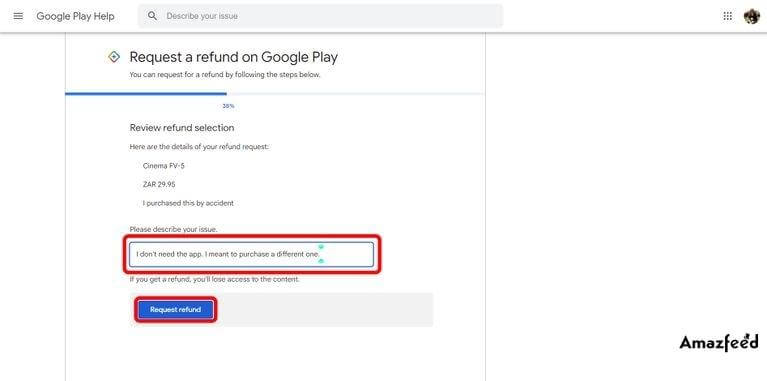
With any hope, you’ll get an email confirming that your refund will be handled, and you’ll be free to go.
Check the status of a refund request
After you request a refund through the Google Play website or the “Request a refund” button above, you can check the status of your request.