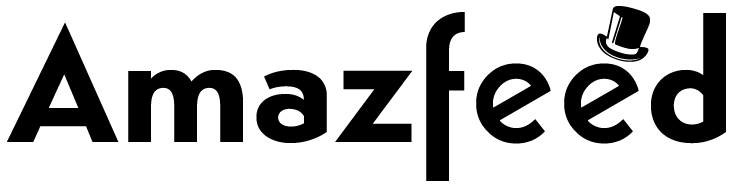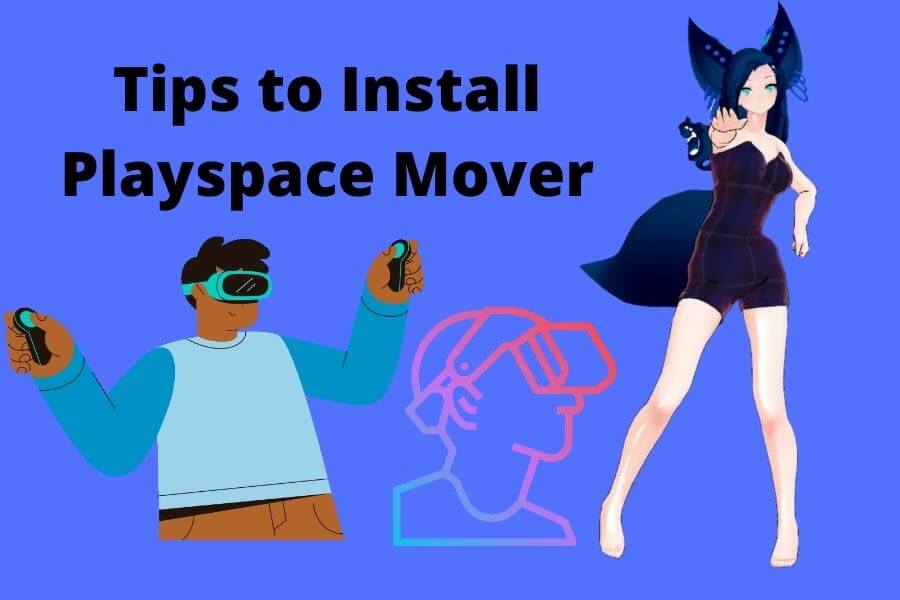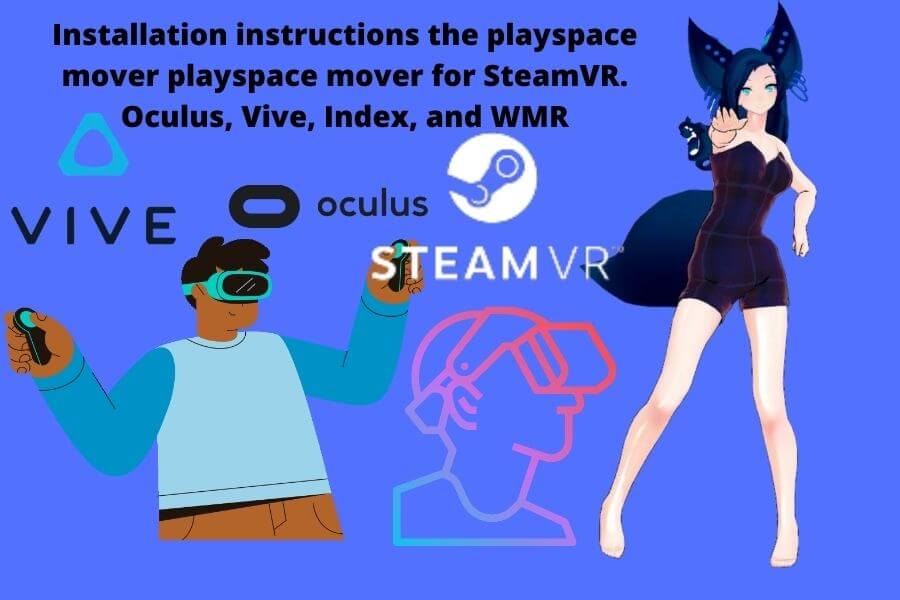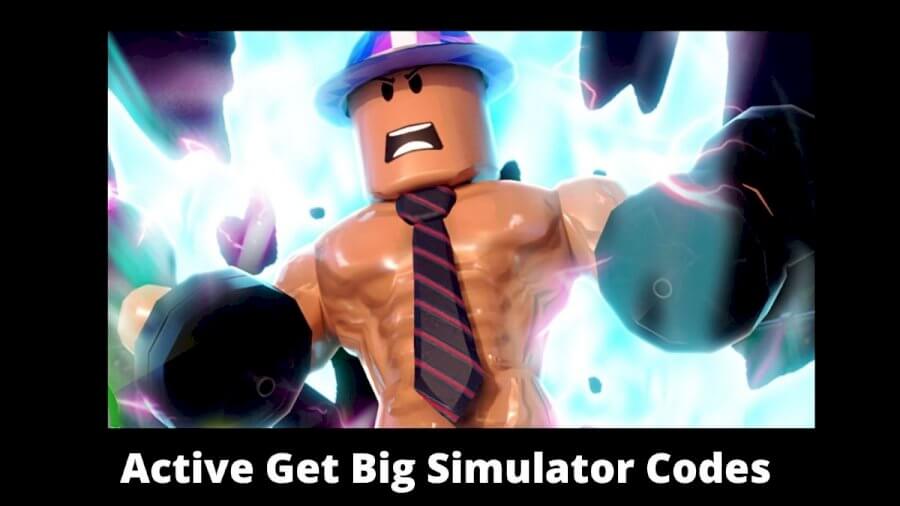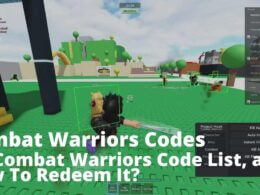Follow the steps to install to playspace mover:
- we’re going to go into the store, then search up over advanced settings, and when you arrive on the page, you’re going to want to download it.
- It’s completely free once you see that it’s installed, you’re going to open it up.
- Your Steam VR will open up and when you see the little box that shows your headset and controllers and trackers, code, little hamburger menu and click settings from here will go to controller manage controller bindings.
- click custom and choose another. More than likely it will bring you to the VR dashboard controller bindings. Just click back and we’re going to search for the Ovr advanced settings bindings.
- Now when you click on it. you’re going to notice that it’s going to be different from mine, and that’s because I edit it. One of the community bindings, one that you’re going to look for is rantis index mover bindings V3.
- When you find it, you’re going to click activate yet again when you open this up.
- you’ll see that mine looks a little bit different than yours which for this I’ll do a click new button and we’ll go through all the options for which ones you want to do, whether it’s single press, double press, holding touch, whatever you want.
- And for this the A button, I’ll change. Double pressing to reset my position.
- Also a side note for those who have Viber, Oculus is also easily doable by going to Ovr advanced settings.
- Current controller, which it right now it says index but we can change that to Oculus or Vive, whichever one you have and from there it will take a second, but it’ll show all the different community bindings which for this one will do the first one which says a playspace mover.
- An just like we did with the index controller it should be all set to go. So now you want to hop in the VR headset and before we start playing VRchat, we’re going to look for the little gear icon that says Ovr advanced settings down at the bottom left.
- From there will go to motion. Make sure on space drag either the left or right hand.
Both you want is checked worlds Playspace woman seemed to work for you, so now will hop in VR chat and you’ll see that I can just move around freely by pressing the A button. And that’s it.