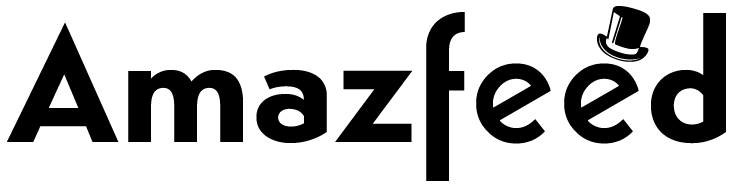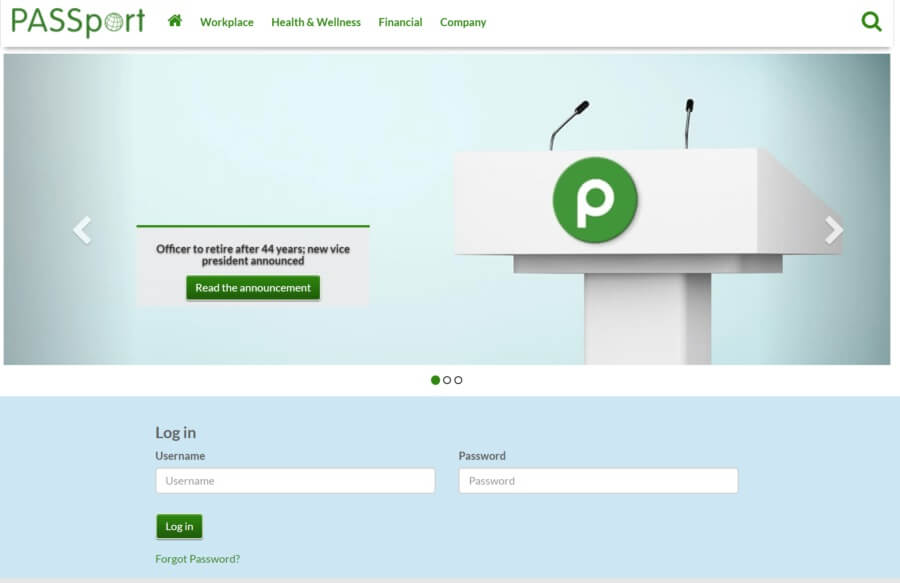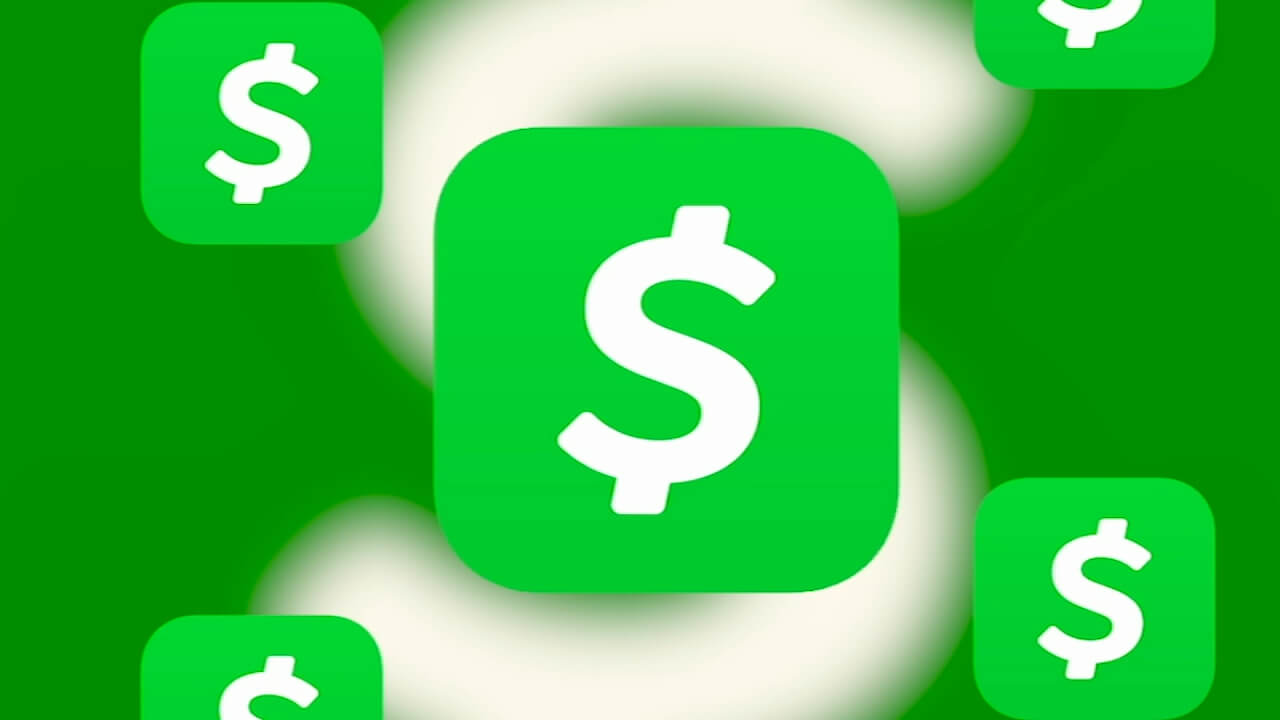Page Index
This year on March 3rd WhatsApp launched their dark mode feature for android and ios users around the world. But now the dark mode feature is available on WhatsApp web and desktop app too. Whatsapp is one of the most used social media platforms. Due to the last five months’ lockdown, we are glued to WhatsApp to connect to our friends and family.
Users were eager for WhatsApp to launch their dark theme that would give some relief to their eyes. So here are the steps given to enable dark mode on your mobile, tablet, or laptop.
How to enable dark mode on WhatsApp web?
- Go to https://www.whatsapp.com/
- Select ‘WhatsApp web’
- Verify your account by scanning the QR code with your phone
- Click on the three dots on the top right corner of the left panel where all the chats are displayed
- Select ‘settings’
- Go to ‘themes’
- Now select the ‘dark’ option and press ok
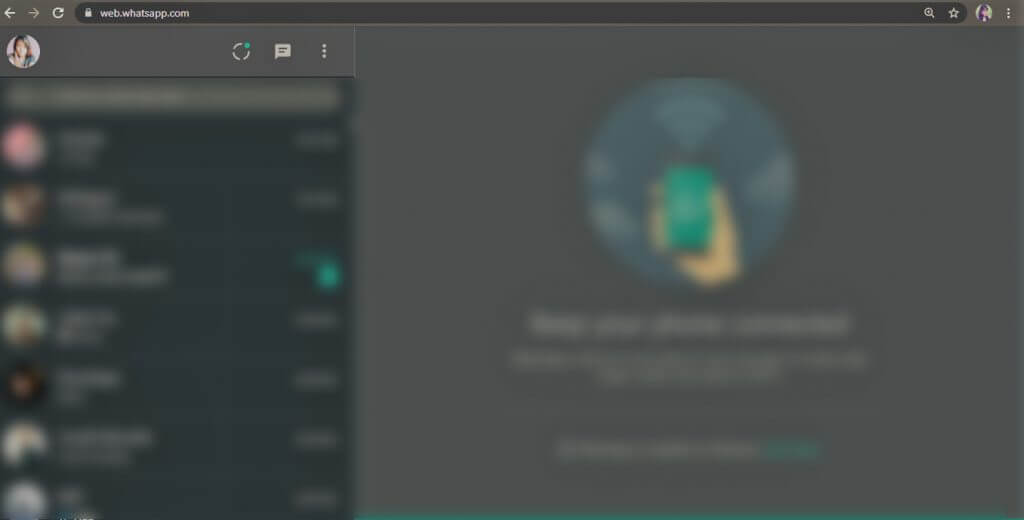
How to enable dark mode on an android device?
- First of all update your WhatsApp to the latest version from AppStore
- Open WhatsApp from the app drawer on your phone
- Tap on the three dots on the top right corner of your screen
- Go to ‘setting’
- Select ‘chats’
- Tap ‘theme’ under ‘display’
- Select the ‘dark’ option and tap on ‘ok’
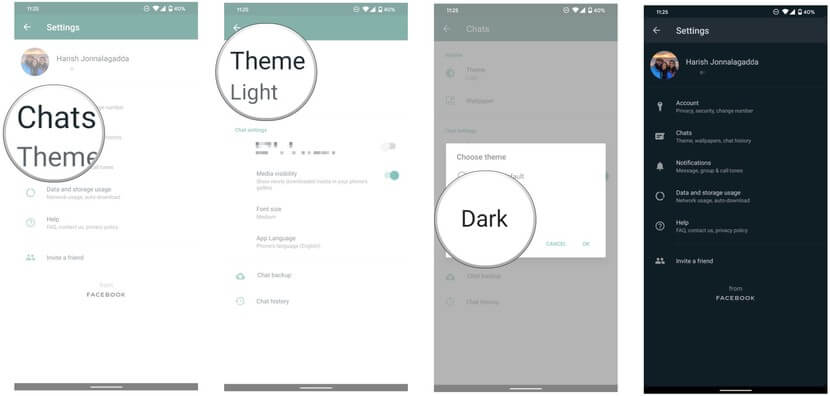
How to enable dark mode on ios?
Enable dark mode from display settings
- Go to iPhone ‘settings’
- Select ‘display and brightness’
- Then select ‘dark: turn dark mode on’ from the options given under ‘appearance’
- Or you can also select ‘Automatic:Enable dark mode to turn on automatically at a specific time.’
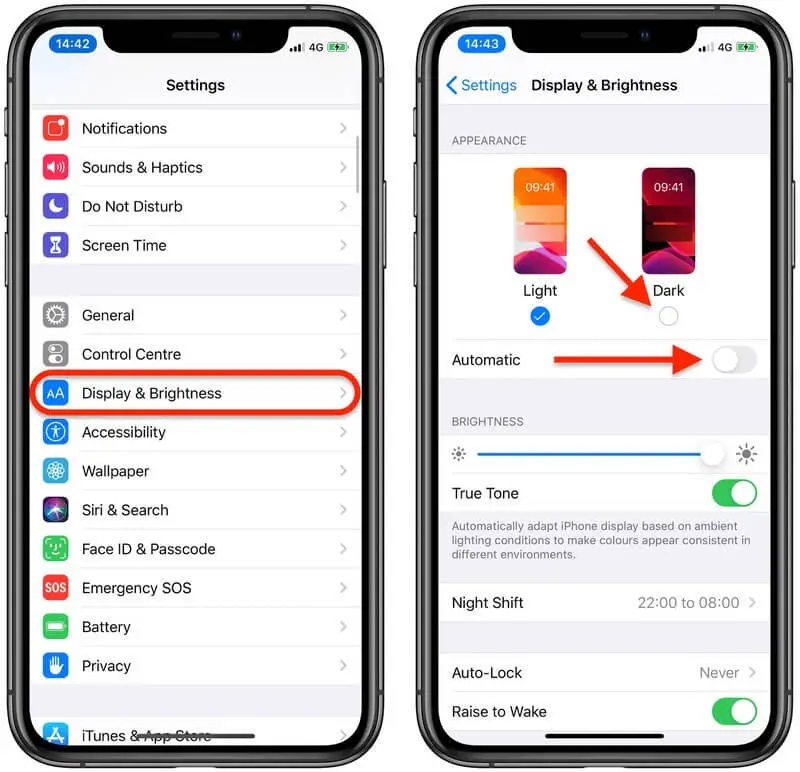
Enable dark mode from the control center
- Go to iPhone ‘settings’
- Tap on ‘control centre’ then ‘customize controls’
- Now add the ‘dark mode’ under ‘include’ to make it appear in the control centre
- Open control centre(for iPhone X and above swipe down from the top right corner of the screen and for iPhone 8 and below swipe up from the bottom of the screen)
- Press and hold the brightness slider till it expands
- Tap on the ‘dark mode’ icon to enable dark mode.
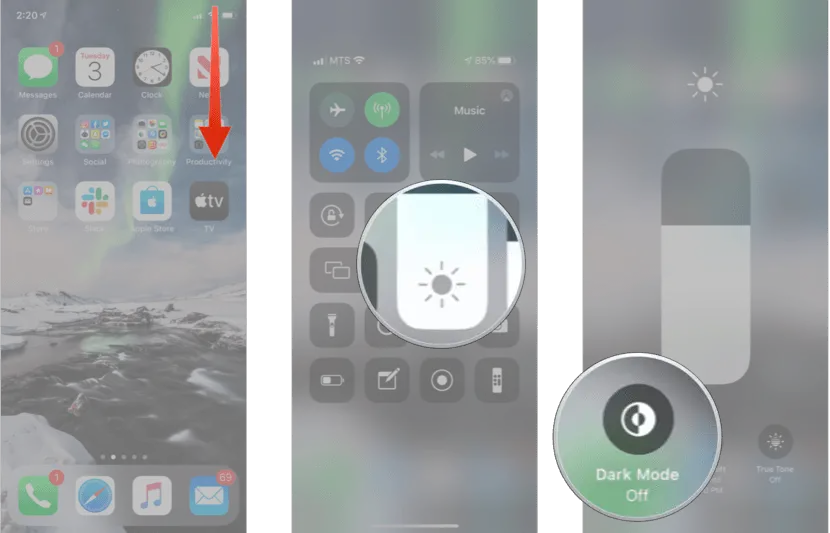
Currently, the dark mode is rolling out around the globe. already more than 2.5 billion people are using the feature. In the official release, WhatsApp said “When designing dark mode we spent time researching and experimenting with a focus on two particular areas:
Readability: When choosing colors, we wanted to minimize eye fatigue. Use colors that are closer to the system defaults on iPhone and Android respectively.
Information Hierarchy: We wanted to help users easily focus their attention on each screen. We did this by using colour and other design elements to make sure the most important information stands out.”